
Installing Linux on Mac: A Detailed Guide
Installing Linux on Mac: A Detailed Guide
Are you a Mac user seeking to explore the world of Linux? Or perhaps you're a Linux enthusiast looking to install it on your Mac machine? Whatever the case may be, this comprehensive guide will walk you through the process of installing Linux on a Mac, step by step.
Why Install Linux on a Mac?
After all, Mac OS is a robust and user-friendly operating system in its own right.
Firstly, Linux offers a high degree of customization. Unlike Mac OS, which is largely locked down, Linux allows users to tweak and modify virtually every aspect of the operating system. This can be a major draw for tech-savvy users who enjoy having control over their computing environment.
Secondly, Linux is open-source, meaning it's free to use and modify. This can be a significant cost-saving measure, especially for businesses or individuals on a tight budget.
Lastly, Linux is renowned for its stability and security. While Mac OS is also quite secure, Linux's open-source nature allows for a large community of developers to constantly scrutinize and improve its security features.

Choosing a Linux Distribution
There are numerous Linux distributions available, each with its own unique features and benefits. Some of the most popular distributions include Ubuntu, Fedora, and Debian. Your choice of distribution will depend on your specific needs and preferences.
Ubuntu is often recommended for beginners due to its user-friendly interface and extensive online support community. Fedora, on the other hand, is known for its cutting-edge features, making it a favorite among tech enthusiasts. Debian is renowned for its stability and security, making it a popular choice for servers and businesses.
It's worth noting that most Linux distributions can be tested via a live USB or DVD before installation. This allows you to try out the distribution and see if it meets your needs before committing to a full installation.
Preparing Your Mac for Linux Installation
Before you can install Linux on your Mac, there are a few preparatory steps you need to take. These steps are crucial to ensure a smooth and successful installation.

Backup Your Data: First and foremost, it's important to back up any important data on your Mac. While the Linux installation process is generally safe, there's always a small risk of data loss. By backing up your data, you can ensure that your important files are safe, no matter what happens during the installation.
Create a Bootable USB or DVD: Next, you'll need to create a bootable USB or DVD with your chosen Linux distribution. This will serve as the installation medium for Linux. There are numerous tools available for creating bootable USBs or DVDs, such as Rufus for Windows and UNetbootin for Mac and Linux.
Partition Your Hard Drive: Finally, you'll need to partition your hard drive to create space for Linux. This can be done using the Disk Utility tool on your Mac. It's recommended to create a partition of at least 20GB for Linux, although more space may be needed depending on your intended usage.
Installing Linux on Your Mac
With your data backed up, your bootable USB or DVD created, and your hard drive partitioned, you're now ready to install Linux on your Mac. The exact steps may vary slightly depending on your chosen Linux distribution, but the general process is as follows:
Restart Your Mac: First, restart your Mac and hold down the Option key as it boots up. This will bring up the Startup Manager, which allows you to choose a boot device. Select your bootable USB or DVD to boot from it.
Start the Linux Installer: Once your Mac has booted from the USB or DVD, you should see the Linux installer. Follow the prompts to start the installation process. You'll be asked to choose a language, select an installation type, and configure your partitions.
Configure Your Partitions: When configuring your partitions, be sure to select the partition you created earlier for Linux. It's also recommended to create a swap partition, which acts as extra memory for your system.
Complete the Installation: After configuring your partitions, follow the remaining prompts to complete the installation. You'll be asked to create a user account and set a password, among other things. Once the installation is complete, you'll be able to boot into your new Linux system!
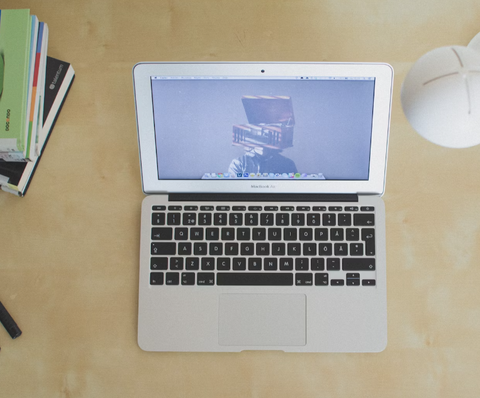
Conclusion
Installing Linux on a Mac may seem daunting at first, but with a bit of preparation and patience, it's a task that anyone can accomplish. Whether you're looking for more control over your computing environment, seeking to save money, or simply wanting to try something new, Linux offers a world of possibilities. So why wait? Start your Linux journey today!
Now that you're equipped to embark on your Linux adventure with your Mac, why not ensure your other Apple devices are just as protected? Case Monkey offers a variety of durable and stylish phone cases for your iPhone, ensuring that while you're diving into new operating systems, your phone remains safe and sound. Check out our products and find the perfect case to safeguard your device as you explore the vast possibilities of Linux.
